When you purchase a licensed product from MDV Software Solutions you must go through the following steps to license and activate your product. All licensed products will come with the MDV_Functions_Library and must be installed first before you will be able to install your purchased product. This file contains the common functions, references and supporting library for MDV_Software products.
Step 1) Import the MDV_Functions_Library using the standard NinjaTrader script import procedures.
Step 2) Import your purchased product using the standard NinjaTrader script import procedures.
Go to Indicators or Strategies — you should be able to find your purchased product in a folder called “MDV” and add the product to your chart.
If this is the first MDV Software Solutions product you have installed then
a pop-up message will display informing you that the system cannot find
a common license file.
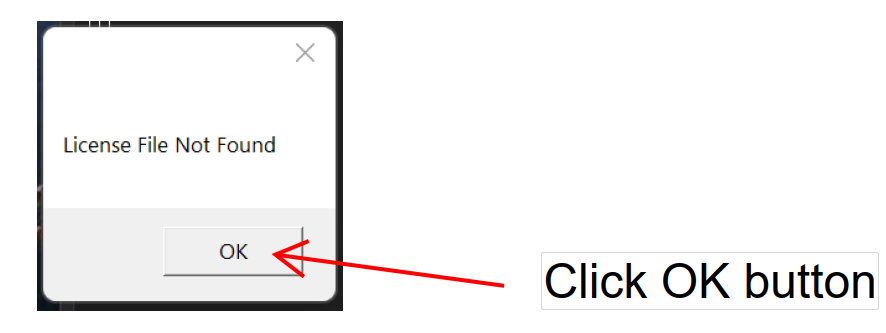
Click the OK button and the licensing window will appear.
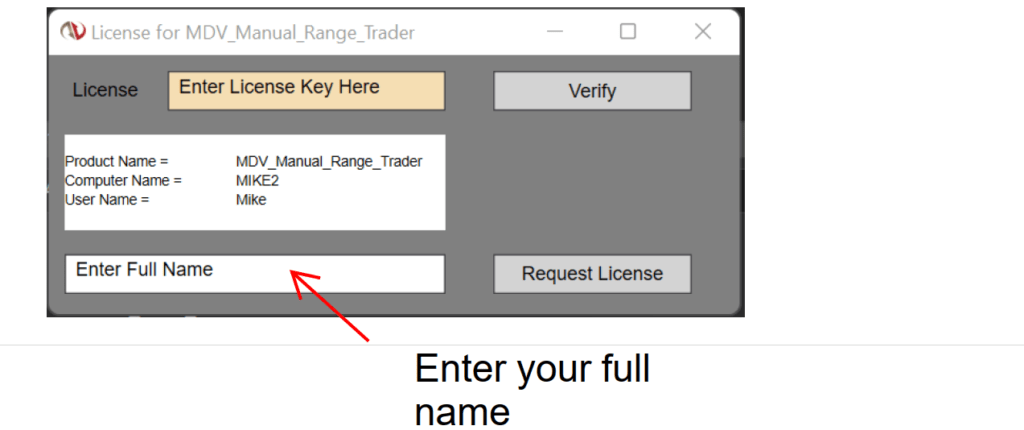
Step 3) Enter your full or the name the product was purchased under.
Step 4) Click the Request License button. This will trigger your email system to send an email to MDV Software Solutions requesting a license.
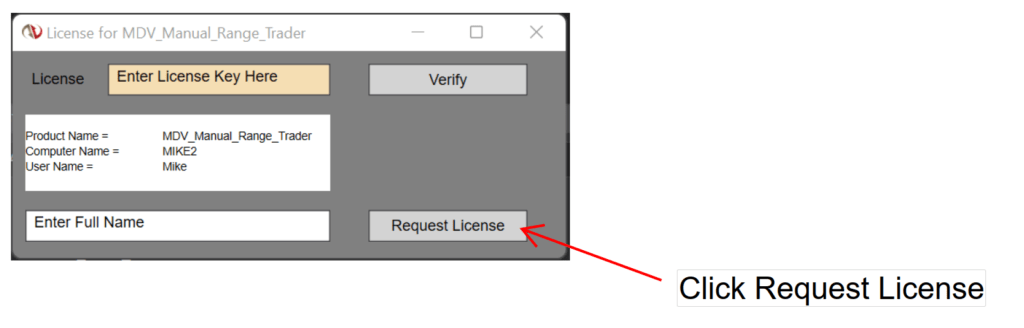
Step 5) Select the email account (if you have multiple) you wish to use to request a license from MDV Software Solutions.
Step 6) Send Email. MDV Software Solutions will confirm your purchase and reply to your email with a supplied license. Please allow 24 hours for a response.
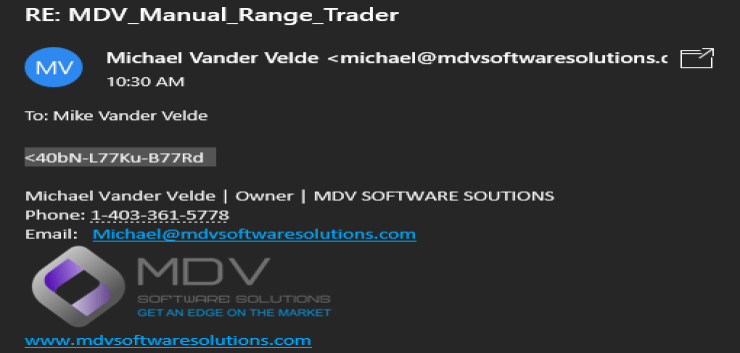
Step 7) Copy and Paste the supplied license into space provided where it says “Enter License Here”
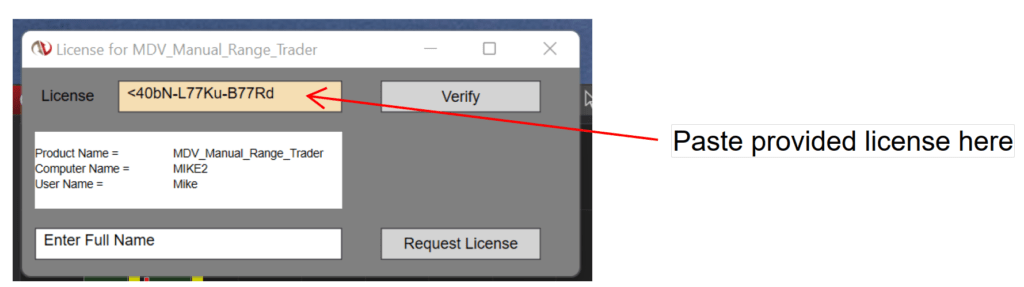
Step 8) Click the Verify button.
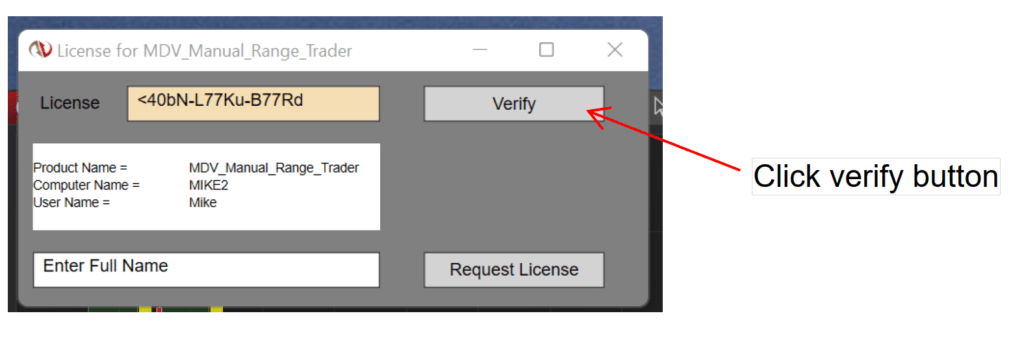
You should see a pop up message confirming verification of the license and your product is ready to use.
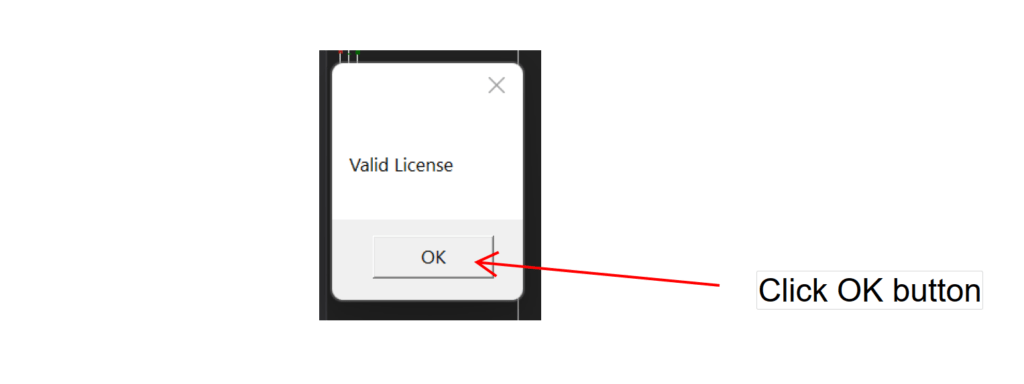
If you experience any issues or have any questions or concerns with the licensing procedures please contact:
